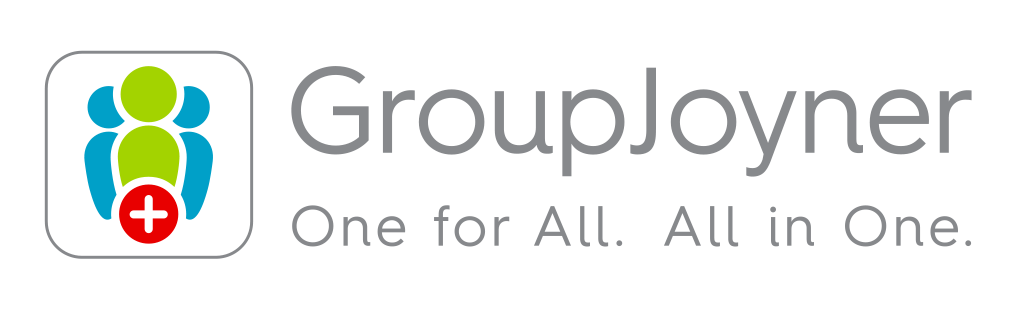What is the Event Forum?
The Event Forum is the control center for your events. It provides you with a perfect overview of everything concerning your event. Create new event polls, event To-Do lists or posts in no time – or comment on the polls, To-Do lists and posts made by other event participants. See also:
- Your event polls
- Your event To-Do lists
- Your event posts